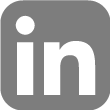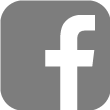How to view your statement
Issue
I received an email with an encrypted document attached with the file extension *.emc, but I do not know how to access it. Please explain how I can view it?
Explanation
The Striata process enables the distribution of personal documents on behalf of your service provider, directly to your email inbox as secure attachments, with an .emc file extension. You need to install the Striata Reader to open the email attachment and view your document Please contact Striata Reader support if you are still having trouble viewing your eStatement, after following the instructions.
Please contact Striata Reader support if you are still having trouble with viewing your eStatement after following the instructions.
Solution
Install Striata Reader (You only need to do this once)
Once the Reader is installed:
- Double click to open the attachment in the email from your service provider

The .emc attachment may also appear at the bottom of your email – depending on your email program
- Click Open if you receive a warning

- If prompted, enter your password or shared secret as supplied to you by your service provider and then click OK

- Your secure eStatement will be decoded and displayed to you

- View or print the different sections of your eStatement as required
- Close your eStatement
- Click OK to remove temporary decrypted files from your computer

Note: Striata has no access to your password or shared secret. If you have forgotten it, you must contact your service provider (the sender of the document) directly.
I cannot open the attachment
Explanation
There could be three reasons for this:
1. Corrupt file
If the file has been corrupted or damaged in any way
2. Adobe Reader not installed
If Adobe reader is not installed on your machine, the email attachment icon will look like![]()
instead of![]()
When you double click on the attachment you will be prompted with the following screen.
3. Old version of Adobe Reader
If the version of Adobe Reader is older than Version 5 you will not be able to open the securely encrypted document.
This is an example of the error that will be displayed:
To find out which version of Adobe Reader is being used follow these steps:
- Open Adobe reader
- Click on “Help” in the menu bar and then “About Adobe Reader…”
- You will be presented with a screen that look like this

Solution
1. Corrupt file. Contact your biller and get them to resend your bill. They will send you a new file that is not corrupted.
2. and 3. Adobe Reader not installed / Old version of Adobe Reader
The simple solution is to download the latest version of Adobe Reader. Click on the icon below.
What is a digital certificate and how do I check that there is a valid one on my emails
Explanation
Digital certificates are a way of ensuring that an email is from the actual sender and hasn’t been tampered with along the way. Not all businesses, and only a few individuals, sign their emails using digital signatures, but if there is one, it’s a good idea to check the validity of the sender’s certificate. Some email clients will warn you if you open an email with an invalid digital certificate. Here is the process for the most commonly used email clients.
Solution
Outlook |
| Outlook automatically contacts its certification authority to ensure the certificate is valid. |
Digital signature invalid: I get this message when trying to open the attachment
Issue
I get this message when trying to open the attachment – it is something about ‘digital signature: invalid‘
Explanation
A digital signature is used to prove to the recipient (that’s you) of the data / message, that the file (or message) comes from the person who sent it and that the content of the file / message was not altered since it was originally sent.
Some mail servers may open incoming messages to run spam filters on them. Also, Firewalls may check the content of these messages and run security checks against them. This scanning often triggers the Digital Signature verification, indicating that the message content may have been altered. If you click the “Details” button, then the “Edit Trust” button, and finally the “General” tab, you will be able to see who is using the signature.

Solution
How to fix this? Click “View message” to continue and read the content. (Clicking “View message” may be required every time this type of message arrives.) You can also escalate this issue to your support department for help.
Does Striata use a digital certificate and how do I know if it's legitimate
Explanation
A digital certificate is held by the official sender of the emails (your service provider) and it is up to that business to decide whether they want to implement digital certificates on their Striata email process or not. It’s important to note that phishers will sometimes copy the format of legitimate emails, in the hope of tricking you into entering your security details on a false website, via a link in the email.
- 1. You will never be asked to supply your banking details to view documents with the Striata Reader.
- 2. Never input your banking details via any link in an email.
- 3. Always report emails that request your banking details, regardless of what reason they may provide. Emails that request your details are phishing attempts, which aim to steal your data.
Solution
Not sure if an email you receive is legitimate?
Here are a few key guidelines that you can follow to help identify whether the email you have received is legitimate or a phishing attempt: A bank will never send an email requesting your personal security details. Any communication that asks you for your login, pin or password is a scam. If the email is digitally signed (look for the red rosette, which is usually located at the top right hand corner of the email header), check the signature to make sure it comes from the right sender. Before clicking on a link in an email, mouse-over the link and check the URL. If the URL does not conform to what you would expect, do not click on it. Rather type the correct email address into your browser.
Secure banking sites will publish a web certificate that displays as a padlock next to the address bar in your browser. This proves that you are entering a secure site. The correct URL, coupled with the presence of the padlock is an indication that you are entering a legitimate site. There are websites on which you can verify the owner of a URL.
To avoid the risk of downloading spyware or malware, change your Internet security settings to always ask for confirmation before downloading anything to your computer. Use anti-virus and anti-spyware software and make sure you keep them up-to-date. There are many sites and blogs that discuss phishing attempts. Copy and paste the content of the suspected email into a search engine and if it is a known phishing attempt, (you will most likely not be the first to receive it) there will be lots of information and discussion about it. Use common sense: if the email content seems too good to be true, then it probably is. Be cautious when opening unknown attachments or downloading any files, regardless of who sent them. Don’t email your personal, financial or password information, EVER.
I received an email with an encrypted document attached with the file extension *.emc, but I do not know how to access it.
Issue
I received an email with an encrypted document attached with the file extension *.emc, but I do not know how to access it. Please explain how I can view it?
Explanation
The Striata email process sends personal documents on behalf of your service provider directly to your email inbox as a secure attachment with a .emc file extension. You need to install the Striata Reader to open the email attachment and view your document Please contact Striata Reader support ([email protected]) if you are still having trouble with viewing your eStatement after following the install instructions
Solution
Install the Striata Reader (https://reader.striata.com/) (You only need to do this once) Once the Reader is installed: Double click to open the attachment in the email from your service provider The .emc attachment may also appear at the bottom of your email – depending on your email program Click ‘Open’ if you receive a popup message If prompted, enter your password or shared secret as supplied to you by your service provider and then click ‘OK’ Your secure eStatement will be decoded and displayed to you View or print the different sections of your document as required Close your document Click ‘OK’ to remove temporary decrypted files from your computer Note: Striata has no access to your password or shared secret. If you have forgotten it, you must contact your service provider (the sender of the document) directly.
Striata Reader for mobile devices
Issue
II would like to view my Striata encrypted document (*.emc) on my smartphone / tablet. Is the Striata Reader available for mobile devices?
Solution
The Striata Reader is available for IOS and Android free of charge from the following app stores:
![]() Apple devices (iPhone and iPad)
Apple devices (iPhone and iPad)
Download Striata Reader for iPad and iPhone here![]() Android devices
Android devices
Download Striata Reader for Android devices here
Currently we have no plans to launch a Blackberry or Windows Mobile application
I cannot access my Striata encrypted document for one of the following reasons
Issue
I cannot access my Striata encrypted document for one of the following reasons:
- I cannot remember my username or password
- I have never received a username or password
- My username or password is being rejected
Explanation
Striata does not have access to your username or password – only the company that issued your document can supply you with these details. Please also note that your document is not available on the Striata website. You can view instructions on how to view your Striata encrypted document here.
Solution
- Phone the customer care / support center of the service provider that sent your document (e.g your bank or mobile service provider) – they will provide you with your eStatement username and password.
- Do not attempt to login to the Striata Website using your document username or password, you can however view instructions on how to view your Striata encrypted document https://reader.striata.com/ there.
- Passwords and usernames are case sensitive – Make sure that the CAPS lock is not on when you enter your details.
Anti-virus software incorrectly identifies the Striata Reader download as suspicious
Issue
Anti-virus software incorrectly identifies the Striata Reader download as suspicious and so it blocks the download from taking place. This prevents me from installing Striata Reader to view my statement.
Explanation
Striata Reader is incorrectly identified as a potential threat by some anti-virus software – The Striata Reader installation file does not contain malicious code. This has been confirmed as a false-positive and the latest update of Norton corrects this issue.
Solution
- Update virus definition file, OR
- Stop your anti-virus protection temporarily
- Download Striata Reader
- Install Striata Reader
- Resume your anti virus protection
Open with dialog box
Issue
The “Open with” dialog box appears when opening the EMC file.
Explanation
When this happens (and it can happen for other programs as well), it means that you have not installed the Striata Reader correctly. It indicates that Windows cannot find the Striata Reader, and is not sure what to do with the attachment.
Solution
Download and install (or re-install) the appropriate Reader for your Operating System. Also check file associations. The Reader can be downloaded from reader.striata.com
Cannot open encoded file
Issue
Cannot open encoded file, it either does not exist or …
Explanation
The EMC (encrypted) attachment is stripped by anti-virus software. There is still an attachment, but it is only a 2byte leftover of the anti-virus software stripping process. The attachment is in essence, empty / blank.
Solution
You need to contact your IT support person and ask them to allow the EMC file to pass through the email server without being removed. Outside a corporate environment, you must set your anti-virus software accordingly, so it allows the EMC file through.
Could not install the application. Reason: 3758096947
Explanation
This is a Windows permissions error. The Striata Reader installs only for the user account running the setup. Your user account needs Administrator rights for Windows to allow you to install the Reader and open the .emc file in your Windows user profile.
Solution
You need to contact the System Administrator or IT support person and ask that the Reader be installed under Administrator privileges.
Could not open program to read file. Reason: 2147746293 OR Can’t create file…Reason 193
Issue
Could not open program to read file… Reason 2147746293 OR Can’t create file…Reason 193
Explanation
This error normally occurs when a file extension is not associated with the correct application. The EMC file needs to be associated with the Striata Reader. If the Reader is not available, it did not install correctly. Also, the EMC file may contain other files types: .html and .htm files – these need to be opened with the default web browser: Internet Explorer, Firefox or Chrome. The EMC file may contain a .pdf file – this needs to be opened with Adobe Reader for instance.
Solution
HTML files are not associated with a web browser. You can attempt the association, otherwise request that a support person assists: Right-click the EMC file, Click ‘Open With’ and select ‘Striata Reader’.
Click to select the ‘Always use the selected program to open this kind of file’ check box if it is not selected.
Click ‘OK’ (In Windows 8, click to select ‘Use this app for all .emc files’.)
Document not attached - you receive an email with no attached document, just the mail body
Explanation
What can happen is that the email server that the email client is using, is stripping the attached document (.emc) due to rules that have been set up on the email server.
Solution
This is not a user setting. Your network administrator / IT support person needs to be contacted and asked to allow the Striata Reader installation file to pass through the email server without being removed.
“error while loading shared libraries” (specific to Linux)
Explanation
You are probably getting this error because the Libc Library is out of date. The library needs to be updated.
Solution
Login as root.
Login fails
Explanation
You cannot access the EMC attachment, even though the correct username and password is used.
Solution
You need to ensure that you are using the correct login details that were given to you. These details are case sensitive. If you are using the details given to you, and it is still not working, the login fields of your data file needs be double-checked. You need to contact the person who originally issued the login details.
Permissions error
Explanation
A permission error occurs when software, within adequate permission, wants to write into a directory, but it cannot. This usually happens when the temp folder has broken permissions.
Solution
In order to solve the permissions problem, the EMC’s (or the contents of the whole directory) in the ‘Temporary Folder’ (for your email program), has to be removed (please note: do not remove the files in the ‘Windows Temporary Folder’). Caution: it is suggested that you attempt this solution with the help of your IT support department.
Prompt to restart the computer after installing the Reader
Explanation
If you have already installed the Reader and an encrypted document is open when you try to install the Reader again, you will be prompted to restart your computer for the ‘changes to take effect’.
Solution
You do not need to restart the computer, everything should be fine.
Second user login attempt fails
Explanation
You enter your username and password correctly when opening the document, but when the document opens, it asks you for a username and password again, but this time it doesn’t work. With your proxy servers or firewalls installed, you have to enter the username and password given to you by the administrator.
Solution
This means that you must first enter the proxy (or Web) username and password (as “authorization” to use the Web) before double clicking and entering the document username and password. The first authorization is for the company web server (authorization to access the web) The second authorization is for the Striata encrypted attachment.
The document is garbled after saving it to the hard drive
Explanation
With some web based email clients, when saving an unknown file format to disk, the program tries to save it as a file type ‘.cgi’ which is why, when you try to open it again – usually with Notepad, it shows the cipher text (garbled text).
Solution
By downloading and running the Striata Reader, this file association issue will be repaired
Striata Reader is not associated with .emc docs
Explanation
When you install a newer version of the Striata Reader, it is not associtated with emc files
Solution
Correct the association in the registry. Changing the extension to ’emd’ works. Sometimes a reboot is required after the change.